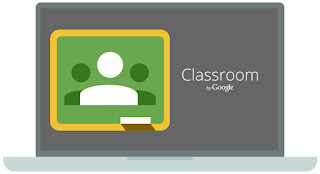Wow! Its hard to believe Google Classroom was launched 3 years ago. On the one hand, I feel like it was just yesterday when we heard Google was launching this amazing new product to help teachers manage workflow of Google apps in their classes. Since then, a lot has changed. But what has stayed the same is that Google Classroom continues to be
to learn and use. Using Google Classroom helps teachers with organization, communication, and overall time saving which means more time to spend with our students and less time digging around searching for files and folders. Our students are asking teachers to use Google Classroom because it helps them keep their materials organized which means maximizing class time.
One big recent launch is called #FirstDayofClassroom. This is a hub that houses easy to follow tutorials, videos, tips, tricks, and resources for getting up and running with Google Classroom. The beauty of this hub is that all of the resources are created and used by teachers. There are live training sessions that you can join and a forum where you can post your specific questions. If you are on Twitter (Why are you not on Twitter??) check out #FirstDayofClassroom for updates in real time from the vast community of teachers using Google Classroom.
If you are new to Google Classroom, here are 5 of the basics:
1. Google classroom allows you to quickly and easily create an online location for your students to access digital work in your class. You can push out announcements, assignments, and questions to your students. They can respond, turn in completed assignments, and ask questions, all within the confines of the classroom.
2. Parents and guardians can get an update of their child's progress in your class automatically if you activate the guardian feature.
3. There are many many free, online apps that work seamlessly with Google Classroom. For example, EdPuzzle allows you to create video assignments and push to your Google Classrooms right within EdPuzzle. It's so convenient because your students don't need to bounce back and forth.
4. You can organize your posts by topic so in February, when your classroom is chock full of assignments, etc., your students will be able to find work from previous units.
5. You can set up a class in less than 3 minutes by going to
Classroom.Google.com or by clicking the Classroom icon in your apps doc.
Haven't looked at Classroom since June? Check out the latest updates here:
You have probably seen that little question mark in the bottom corner of the screen when you use Google Classroom. You can click that question mark to see what is new, send feedback to the Google Classroom team, ask a question, or get help. It's a small icon but it's mighty and the folks at GoogleEdu really listen to teachers and the updates are the direct result of teachers providing feedback so don't hesitate to click and make suggestions. Ok, here's the latest.
1. New API features. Basically, this means that third party developers can build tools that interact with Classroom to make it that much more convenient for teachers and students.
Read more about API here.
2. You can now schedule coursework to post at a date or time in the future. PLEASE do not push out assignments at 9:30 at night. Either save it as a draft, or schedule it to push during your class time.
3. You can now see a list of work by student and not just by assignment. The students can now see a list of all their work for a class in one convenient spot. There is even a filter so you can adjust the list by what is due or by grade.
4. Teachers can now re-order their classes on the Classroom dashboard. Now that we've been using it for 3 years, we have lots of "cards" for our classes. This feature makes it easier to organize.
5. Decimal grades. Enough said. Thank you Google!
6. When you are enrolling your students in a class, you can now display the class code in whole screen mode. It's a small adjustment that will make a difference.
7. Teachers and administrators can now transfer ownership of a class to another teacher. Last minute adjustments to teaching assignments? No problem!
8. The Google apps (now called GSuite) dock, that little icon with nine squares, is now located on the Google Classroom bar at the top of the screen. This makes switching back and forth in between GSuite apps much easier.