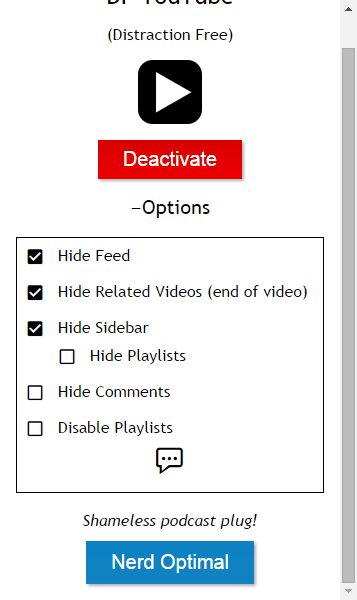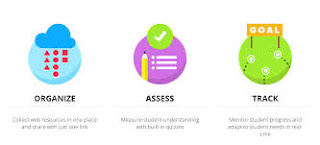Maximize The Benefits Of YouTube, Minimize The Annoyances
@LisaBerghoff/@Joe_Edtech
You get the point.
What's a teacher to do?
I have a few tools for you to try that are designed to eliminate these annoyances and maximize the benefits of video.
Adblock for YouTube
This is a chrome extension which means it lives in the upper right corner of your chrome address bar. Little known fact, that chrome address bar is called the omnibox. There will be extra credit for anyone who uses the word omnibox in a sentence today. The Adblock for YouTube extension magically takes away those ads that automatically play before your actual video plays.
Quietube and Viewpure
Removing the video ads is wonderful but what Quietube and Viewpure do is absolutely amazing. These free tools eliminate the distractions such as suggested videos, comments, and ads. When you go to Quietube's website you will be very underwhelmed. These are no frills tools that deliver on their promise to do a specific job. All you need to do on your end is drag the quietube button up to your bookmarks bar and when you are watching a video on YouTube, simply click the button. You will get a clean screen with nothing but a viewing box showing your video. Viewpure works very much the same way. You can drag the "purify" button up to your bookmarks bar or insert the YouTube link into the space on the website and click "purify" to get the new link. Under the viewing box you can click to get a short link to share with your students so they too will only see the video. You can put that link into Google classroom or whatever system you use to share content with your class. When your students click the link, they will view the video in quietube format. You also have an option for a black background. Here is a 35 second tutorial:
DF YouTube (Distraction Free)
If you're still reading this post then your persistence will be rewarded. I have saved the best (in my opinion) for last. DF YouTube is a chrome extension that takes away the ads, thumbnails, video recommendations grid that appears at the end of a video, comments, etc. The extension makes all of these settings configurable! You can click on the extension and click "options" to easily check or uncheck what items you would like to hide. The one downside to DF YouTube that I can see is that it does not give you a link to share with your students. This extension is perfect for displaying a video to a group. If you are sharing a video with students and you want it to be without the distractions, I would suggest using Quietube or Viewpure.
As we continue on this journey of transforming education through the use of new tools and a new way of thinking about teaching and learning, I am confident that video will remain a fan favorite in our classrooms.
How are you using YouTube with your students? Post in the comments below. I'd love to hear from you!