Google Drive:
A Safe Place For All Of Your Files
Top 5 Reasons To Use Google Drive Desktop App!
@LisaBerghoff/@Joe_EdTech
I recently cleaned out some boxes in my basement. I've lived in my house for 10 years and I had boxes that had been moved but never opened. I found several hard, opaque, plastic cases. My son opened them and had absolutely no idea what was inside. The cases were filled with floppy disks. Remember those? They made it possible to save, store, and transport digital files. It wasn't that long ago that we were carrying around and sharing floppy disks.
There are many things that I get nostalgic about when I think about the 80's and 90's. Floppy disks, however, are not in that category. Today we have many options for cloud storage. The latest and greatest of those is Google Drive. Before I explain the Google Drive desktop app, here is a 2 minute video that explains the cloud. So many of you have asked and it's a great question! Enjoy:
Now, here is what you should know about the Google Drive Desktop App.
Did you know that you can use Google drive to store and sync your files (not just Google files) across devices AND access then offline, without a browser like Chrome or Explorer? You might be saying to yourself, wait a minute, I already use the Google Drive web app. Why would I also need the desktop app?
I'm so glad you asked! Even though they are both called Google Drive, and use the same symbol, they are actually different apps and serve slightly separate functions. The functionality of the desktop app is primarily for file sync, storage, and backup. Files placed in your desktop Google Drive folder will be synced to the web. It works the other way too. If you have files uploaded online and shared with you by others they will also be synced to the Google Drive folder on your computer for local (offline) access. The web app gives you all of the other functionality including the ability to access deleted files, revisions, share files, edit Google docs, search your files, and the list goes on. When used together, these two apps provide functionality with very few limitations.
There are many things that I get nostalgic about when I think about the 80's and 90's. Floppy disks, however, are not in that category. Today we have many options for cloud storage. The latest and greatest of those is Google Drive. Before I explain the Google Drive desktop app, here is a 2 minute video that explains the cloud. So many of you have asked and it's a great question! Enjoy:
Now, here is what you should know about the Google Drive Desktop App.
I'm so glad you asked! Even though they are both called Google Drive, and use the same symbol, they are actually different apps and serve slightly separate functions. The functionality of the desktop app is primarily for file sync, storage, and backup. Files placed in your desktop Google Drive folder will be synced to the web. It works the other way too. If you have files uploaded online and shared with you by others they will also be synced to the Google Drive folder on your computer for local (offline) access. The web app gives you all of the other functionality including the ability to access deleted files, revisions, share files, edit Google docs, search your files, and the list goes on. When used together, these two apps provide functionality with very few limitations.
Here, as promised, are the top 5 reasons to use the Google Drive desktop app:
1. Sometimes I just want my documents to stay in Word, or Adobe, or Photoshop when I edit them because the formatting needs to stay the same.
Have you converted a PDF to a Google doc only to find out your perfect table or chart is in complete disarray? Use the Google Drive desktop app to store your files but then use the original program to open and edit them. Problem solved:)
2. The internet is not always so reliable.
We've all been in class, or in meetings, or at home, when the internet seems to be having a bad day. Or, perhaps you are editing a large video or audio file and the internet can't seem to keep up. Use the Google Drive desktop app to store and sync these files but edit offline.
3. I'm getting the feeling that I'm using up too much space on my network share.
If you have that feeling, it's probably because it's true. Go with your gut on this one. The Google Drive desktop app has unlimited storage, and it won't get in anyone's way like file cabinets and shelves.
4. I have things saved in a million places, and if my computer crashes I'm in big trouble!
Don't worry! With the Google Drive desktop app you can easily put everything in one place and can organize with folders. Your files and folders will sync so it won't matter what machine you are on.
5. Downloading and transferring files couldn't be easier.
Once you have the Google Drive desktop app set up, you can just drag and drop your files or whole folders to transfer them. Or, if you want to use this as an opportunity to weed out some of the files that you are no longer using, you can choose and transfer.
Ready? Here's how to do it...
Your Google Drive Desktop app is probably already on your computer. You can search for it by typing in the search bar on your desktop. If you don't see it, you can contact the tech office and they will make sure it is there for you. Once you click on it, you will need to enter your school email and password for sync purposes. Once it is set up, you will notice a new icon on your desktop that looks like this:
When you want to save and store a file, you can launch the app and drag the file into Google Drive. Or, you can choose Google Drive as the save destination. It will now show up as one of your options as you can see here:
Interested? Still have questions? No problem, I am here to help. Don't hesitate to contact me and we will sit down and set it up together.
Already using the GDrive desktop app along with the web app? Use the comments section below to share your thoughts.
Already using the GDrive desktop app along with the web app? Use the comments section below to share your thoughts.

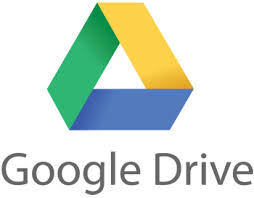

No comments:
Post a Comment