It's All About The Video!
One word: Video
Yep, we looked it up on YouTube. (special thanks to Appliance Part Pros) This will probably not surprise many of you. There are lots of stories of people watching YouTube videos as a means to learn something new. So why not bring some of this video magic to the classroom? Video recording and screencasting can be time consuming and complicated if you don't have the right equipment or know what you're doing, right? Actually, there are some very good and very easy to use tools available to you right now that can help you create fantastic screen-casted lessons in no time.
Today I'm happy to introduce you to Loom. This is a free screen recorder that gives you options. Don't want to see yourself in the video? No problem, you can just record what is on your screen and your voice. There is no watermark, like on some other screen recorders, and there are several easy options for sharing your video. You can download it, email it, get a link, or push it to social media.
Hold on, are you thinking that you would love your students to make their own videos? Brilliant! Loom is chromebook friendly and your students sign in with their Google account.
Loom has a chrome extension so all you need to do is grab it from the Chrome Webstore and you will be ready to start recording.
Step 1: Install the Loom extension from the chrome web store.
Step 2: Click the extension and click Start Recording.
Step 3: Choose which window you want to screencast.
Step 4: Record and click the green checkmark when you are done.
Step 5: Share via the link, email, twitter, or embed using html code.

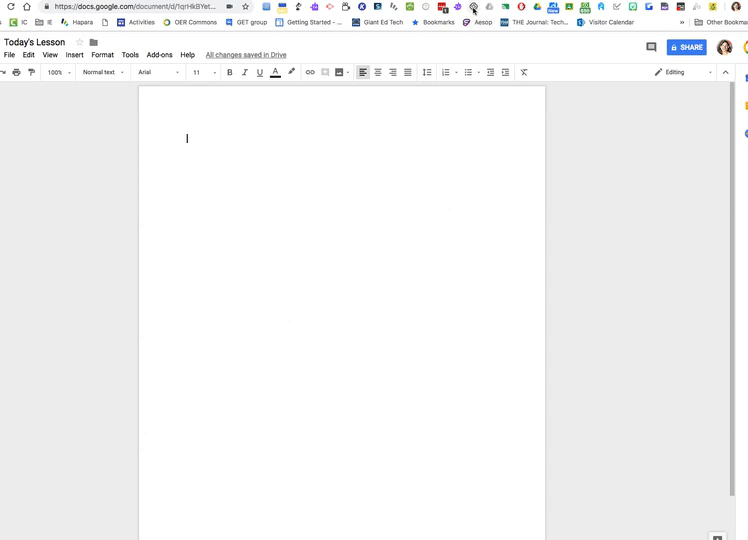
Whether you are flipping a lesson, creating a review, recording a tutorial, having your students give feedback, or create a video to demonstrate their level of mastery, Loom is going to be one of your new go-to tools in your toolbox.
How else do you use video in the classroom? Post below.

No comments:
Post a Comment