Turnitin and Schoology 2.0
@LisaBerghoff @Themrkim
So what's new for our favorite originality checker within Schoology? A new look at how to create and assign Turnitin assignments that's actually been there the whole time. While the standard instructions ask users to create a Turnitin assignment as a standalone external tool, some creative users have been incorporating it into a Schoology assignment with all of the perks of using an assignment.
OK so what does that mean? Most teachers have been used to creating assignments by adding an "External Tool" through the "Add Materials" option below
While this option is still viable and can be a simple way of creating a Turnitin assignment, there are a few weaknesses:
- External Tools cannot be graded as a final exam
- You can't change the grading factor.
Alternatively, you CAN set a Turnitin assignment as a final exam, and you CAN change the grading factory by creating an assignment through Schoology and merely attaching Turnitin as an External Tool.
- First go to "Add Materials" and click on "Assignments"
- Build your assignment like any other by giving it a name, description, and even a link.
- Click on the External Tool icon under Description.
- This window should look familiar. Change the "Tool Provider" from "Automatic, based on URL" to "Turnitin"
- Now you should be able to weigh it as a final, and change the factor by clicking on "Grading options"
- In order to finalize the process, click on the assignment you created to manage the Turnitin settings.
This new option of creating Turnitin assignments on Schoology will give us more flexibility when it comes to assigning and assessing papers and projects. Questions? Feel free to contact us!


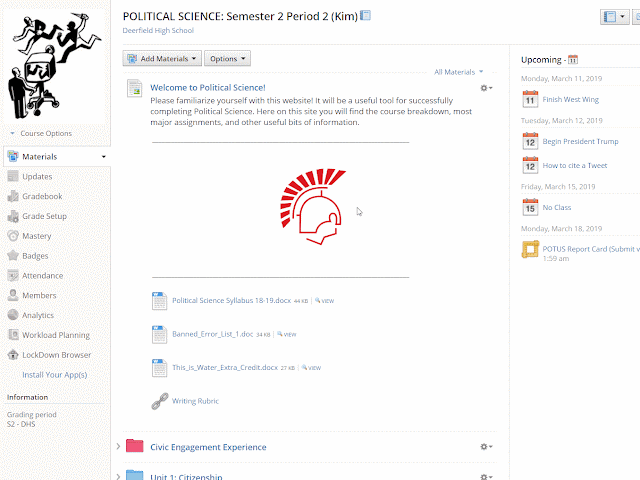


No comments:
Post a Comment