"What Will You Dream Up Today?"
Adobe Firefly
@LisaBerghoff
I am loving all of the "what if" and "how might we" conversations that I have been having with colleagues around the world of AI in our educational spaces. First, I believe this massive shift that has happened over the 12 months has opened our minds to some new possibilities and sent us thinking in ways that we have not experienced before. Next, that shift has also energized us as we are understanding that the skills our students need are the same (communication, empathy, problem-solving, critical thinking) but also different (AI prompt engineering, analyzing information for credibility, managing our mental health in a world of social media) from what we experienced as students but also what we as educators understood our roles to be just a few years ago. I like to think of my own technology use in terms of consuming vs. creating. How much time am I spending using technology to consume and how much time am I using it to create? When the balance is tipped more towards consuming, I know I need to make a change because it is not good for my productivity nor is it good for my mental health.
What is Adobe Firefly?
According to Adobe's website, Adobe Firefly is a new family of creative generative AI models and is avaiable through features powered by Firefly, such as text to image generation and text effects. Adobe Firefly is free and is a standalone site from the rest of the Adobe suite but will work beautifully with the other Adobe tools. Adobe shares that the images created by Firefly are "ethically sourced". It says that the ai training relies on a diverse and ethically sourced dataset which ensures that copyright laws and creative rights are respected. It was trained on Adobe stock images, openly licensed content, and public domain content, where the copyright has expired, and is designed to generate images safe for commercial use.
In addition to the text to image generator, there are lots of other ai powered editing tools included with Adobe Firefly.
Get Started With Adobe Firefly
To get started, go to firefly.adobe.com. That will take you to the main dashboard.
From there, you can go ahead and type text directly into the image generator, or you can scroll down and experiment with the other tools like generative fill (above), text effects, generative recolor, text to template, or text to vector graphic.
One thing that is really nice about Adobe Firefly is that it gives you samples and sample prompts that you can use to start with. I am someone who struggles when starting with a blank screen so this feature is really beneficial to me.
This is the text effects tool:
Once you are happy with your creation, you can click the share icon in the upper right corder of your design. Hover your cursor and it will appear. From there you can choose to download it, copy it, edit in Adobe Express, or save it to your library.
When you go to download your design, you will see a message that pops up explaining how Adobe is promoting transparency in AI. Content credentials are applied to let people know your image was generated with AI. There is also a link to learn more about content credentials.
This is a text image I created. The prompt was: woven thread in shades of blue. I had it match tightly to the shape.
Here is an image that I created in honor of women's history month and international women's day, using the text to image generator. I then edited it using Adobe Express to add the text.
What will you and your students create using Adobe Firefly?
I can't wait to see! Want some help getting started? Let's connect and talk about how you can unleash your students' creativity using Adobe Firefly.

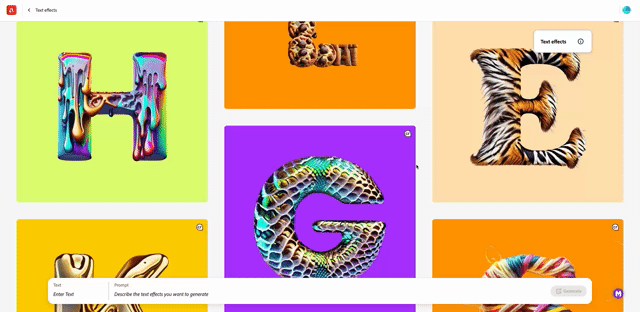



No comments:
Post a Comment