Start Small And Simple With AI:
Goblin Tools
@LisaBerghoff/@MrKimDHS
Tis the season for feeling overwhelmed. Whether it's the holidays, the end of the semester, or just the fact that the sun is going down at 4:30 pm, everyone seems to have something that is making them feel just a little more anxious than usual these days. This is the same for our students and even more so for our neurodivergent students. Things that they struggle with typically can be especially overwhelming this time of year. Some tasks that may seem like common sense may actually be very complicated when someone is stressed or anxious.
I was thrilled to recently come across Goblin.Tools AI as a free tool that can help neurodivergent people with tasks they find overwhelmingly difficult. As a nuerotypical person, I also find Goblin.Tools to be super useful, especially during times when I am feeling overly stressed and unable to focus.
What Is It?
Goblin.Tools is a collection of small, simple, single-task tools. Many of these tools use AI technology, including OpenAI's models, to achieve the results. As with any other AI tool, you need to evaluate the results given and determine their validity on your own. That being said, I am very impressed with what Goblin.Tools can help you achieve. It is free and available to anyone. There is no log in and there are no ads. The developer states on the site that it will stay free and without ads. There is a small fee for the mobile apps if you want those on your phone for either Android or iOS.
What Can It Do And How Do I Use It??
There are currently six tools on the Goblin.Tools site. Here's a rundown of each of them and what they can do, including screenshots below each tool.
- Magic Todo: This breaks down large tasks into smaller steps. This can really help if you are feeling overwhelmed by the sheer size of a task, or you have something you need to accomplish and you're not sure where to start.
- Just type OR click the microphone and speak in the task and then click on the plus button to add it. You will see some chili peppers. You can adjust the "spiciness level", or how much breaking down you need.
- Click on the magic wand and it will break down your task into subparts.
- You can repeat this process on the subparts to get the tasks even smaller.
- You can also click the button next to the magic wand and get an estimate of how long it could take, edit the subtask, or add a subtask.
- Formalizer: This rewrites text in several different tones.
- Add the text you want to change. You can type it in, speak it in by clicking the microphone, or copy/paste.
- Click on the dropdown menu and choose how you want the text to be changed. Some of the choices include: more professional, easier to read, more to the point, etc. There are many options there and I would encourage you to take a look at the list.
- Click the "convert" button to have the text written in your chosen style. The chili peppers are there to help you adjust how strongly you want the text to come across.
- Judge: This helps you evaluate the tone of a passage of text.
- Insert the text by typing, speaking, or copy/paste.
- Click the "judge" button
- Take a look at the feedback regarding the tone, connotations, and specific phrases and words that contribute to that tone.
- You also can click the plus button to add a reply in a conversation and have the AI judge help you determine the tone of that reply.
- Estimator: This is now built into the Magic Todo tool but basically it can give you an estimate on how long something could take you.
- Enter an activity by typing, speaking, or copy/paste.
- Click the "estimate" button.
- You can adjust the spiciness based on how hard it is for you to focus on the activity.
- Compiler: Turns your braindump into a list of tasks
- Enter your braindump by typing, speaking or copy/paste
- Take a look at your task list and then you can send that result to Magic Todo so you can generate subparts and estimate how long it will take.
- Chef: Nothing to do with school but this one is my favorite. Type, speak, or copy/paste in what ingredients you have. You can include dietary restrictions, equipment, time, or anything else you want taken into account. Goblin.Tools will suggest a recipe for you!

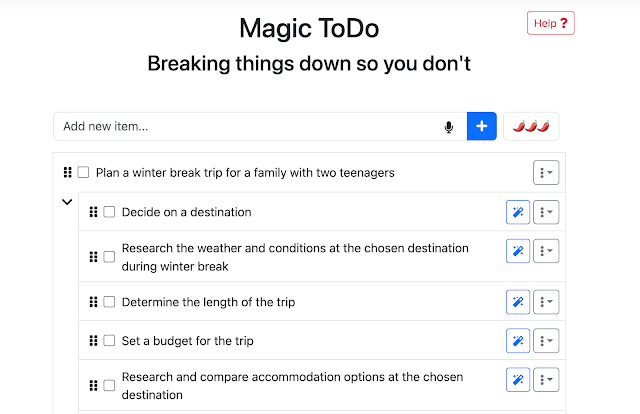





No comments:
Post a Comment