Encourage Engagement!
Curipod
@LisaBerghoff
Artificial intelligence is pushing the boundaries of what we previously thought possible in many fields. From healthcare to finance and of course, education. When I am looking at a new tool that uses AI I generally look for three things. First, the interface. If it is simple to understand how to use it, that means a lot because we are busy. We don't have tons of extra time trying to figure out how to use the thing that supposedly is going to save us time. Next, the mission, or goal of the tool. Does it say it's going to basically do your entire job for you so you can sit back and do nothing? That is impossible and also unrealistic. I am leery of anything that claims to do too much. I am more interested in tools that have a clear and practical use that can be added to my list of go-to gadgets that I can pull out when I need it. Finally, the outcomes. We all know by now that writing a solid AI prompt is much more likely to yield a response that you are happy with and can use. However, some AI tools are more flexible and usable than others. I prefer a tool that gives me outcomes in an obviously ready to use format for the classroom.
Curipod checks all of the boxes.
What is Curipod?
Curipod is an AI tool for education that creates interactive slides for classroom use. The founders say that they are on a mission to spark curiosity, discussion, and critical thinking in the classroom. Instead of recall, memorizing, and remembering, the folks at Curipod have a goal of helping teachers create lessons that are interactive and engaging.
At the surface, it seems that Curipod is just another way to create interactive slides, but the AI powered tool will actually generate entire lessons that you can edit and adjust to meet your needs. If you have slides already created, you can certainly use their "curify my slides" tool to automatically create some interaction. But, if you are starting a lesson from scratch, Curipod can really save a lot of time and help you create something that can be utilized right away in class. Students join by going to curi.live and entering a code or scanning a qr code.
How Do I Use Curipod?
To get started, go to Curipod.com and log in using your school Google account.
The Curipod homescreen will have many suggestions for you to try. This is to help you narrow your focus and think about the learning goal for your lesson. Instead of using one of the suggestions, you can also click the "Create Lesson" button.
The "Create Lesson" button will give you a full lesson, based on the grade level and prompt you enter. If you don't want to use the AI generator, you can also click on "Create Your Own" and you can build your lesson directly in Curipod.
Start by narrowing by subject and grade level, then type in your prompt. If you have a specific lesson standard, you can copy and paste it directly into the generator.
Then, click the "Do Magic" Button.
What you will get is a slide deck with content as well as interactive slides. Each deck starts with this statement. I really like that they call it a "lesson draft".
You now have a whole deck that you can edit, adjust, and use in a way that makes sense for your students.
What Types Of Interactive Activities Can I Create With Curipod?
You have five options of interactive slides.
- Poll- Give choices, have students select one
- Word Cloud- Students write short answers (up to 30 characters) and the results are shown as a word cloud on the big screen.
- Drawings- You can add a background, like an equation or a diagram or a map, and have students draw on it. You can also enable voting so students can choose a top answer.
- Open Question- Students answer the question in longer sentences and can also vote for the best answers. Results will be displayed on a podium.
- AI Feedback (limited in the free version to 1,000 characters) This will enable AI to give students feedback on their answer. You have an opportunity to test the feedback before assigning. Answer character limit is 1,000 characters for students to enter.
Other settings that you have in your control:
- Set time for interactive slides.
- Add your own background for drawing slides
- Enable or disable voting
- Poll allows up to 10 options for students to choose.
- Open answer and word cloud slides have a setting where you can decide how many times students can submit an answer.
- Translation for all slides or just specific slides.
- Curi-Quiz: Designed for students to pair up as a team! they need to write in as many right answers/words as they can in 2 minutes. Every correct answer gets 1 point. Scores then earn students ranks. Just enter an open question that has many right answers. For example, write all the prime numbers you know. This is a wonderful activity to practice vocabulary and concepts.
- Feedback from a historic figure: Ask a question and let students get feedback from a historic figure of your or their choice. Students then get to reflect on the feedback and think about whether or not the historical person's opinion might impact the feedback they got.
- Write, Feedback, Repeat: Students get AI generated feedback on their response to a writing prompt. They then get a moment to reflect on the feedback they received before attempting to answer the prompt again. This is a great way to model AI use!

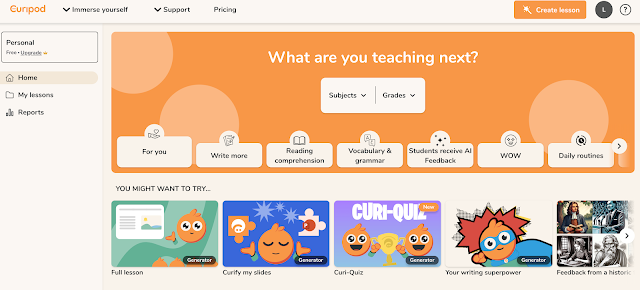





No comments:
Post a Comment