Use Schoology To Communicate With Students, Caregivers, Case Managers, and Counselors
@LisaBerghoff
Complaining about technology is as common as complaining about taxes. It's much safer to blame technology than to say that I messed up in some way. Go into any room of adults and make a comment about how much we all love technology (insert sarcastic tone here) and you will get a universal positive response. We've all been there, when the technology is supposed to do one thing but it does something entirely different and it must be our aura because there is no way we did something wrong. In fact, I have also experienced the frustration of having technology work perfectly when I'm alone and then completely fail when I am in front of a group. However, for the most part I believe that the computers do what the humans tell it to so. Sometimes we miss a step, or more likely that we don't completely understand how the directions we are giving it are being interpreted.
Schoology, our learning management system, can be critical as a tool for communication, if we use it properly. One of the benefits of Schoology is that it is a very versatile system that allows for so much teacher autonomy. The flip side of that is that there are so many bells and whistles and there is also a larger margin for error if we aren't careful.
Here are five basic tips for making sure Schoology is working for you in effective communication to students and those who care about them.
1. Be Aware And Leverage The Submission Button
When you create assignments in Schoology, there are several icons at the bottom of the screen. the submission button looks like a brown box with a green arrow on it. By default, the submission button is turned on, meaning the system expects students to submit something digitally. If you are accepting this assignment in another format, such as paper, or a poster, or a presentation, please uncheck the submission button. When the submission button is enabled and students do not submit something digitally, then it will appear as overdue. This is confusing to students and to caregivers. As a parent, if I see that there is something listed as overdue, that prompts a discussion with my son about completing his work. If he tells me that Schoology is wrong, then that brings a level of unnecessary frustration for both of us.
2. Be Consistent With Updates And Materials
As learners, we thrive on routine. It frees up our brains so we can focus on challenging material and problem-solving. If I have to problem-solve how to know what it is I need to do for your class, that is not great use of my brain energy. There is not really one right answer here in terms of what is best, but you should pick one and stick with it. Here are some effective options I see being done by our colleagues.
1. Embed a Google slides presentation on the materials page with today's showing up first. Add a slide for each day showing the agenda and what is due.
2. Create a folder for each unit on the materials page with the newest unit on top.
3. Post a daily update with links to the agenda and assignments due.
Try your very best NOT to:
- Switch up systems- an update one day and the agenda on the materials page another day.
- Make it so students need to click a bunch of links to get to what they need. Going to Schoology to click on a rolling Google doc is not the most efficient.
- Create from the gradebook, it just populates a long crazy list to the materials page.
3. Use Schoology As The Digital Version Of Your Classroom
If you write something on the board, please make sure it is also in Schoology. If you hand out photocopies, please make sure there is a digital version in Schoology. See what I'm doing here? Imagine if you have a student who is not in class. They should be able to go to your Schoology page and find everything that they need without filling your inbox with questions. Our goal is for our students to be independent learners. Let's set them up for success by making sure all of our materials are accessible to all students.
4. Give Feedback
Even if you have opted not to use the gradebook in Schoology, you can still provide helpful feedback that can be seen by students and caregivers. When you are looking at student submissions, feel free to add comments that can help give some insight into why a student scored a certain way on an assignment. More information, especially at the beginning of the year, can really be helpful and give some insight into how students can be successful in your class.
5. Create Pages
Often, teachers have information that they need on their Schoology materials pages that are not assignments or links. There is nothing for students to submit, but it is information that they are expected to interact with. This is where pages come in handy. On the materials page, click to add materials and choose add page. Here, you can add anything that you could add in an assignment. You can embed images, videos, text, and more. These pages are the perfect place holders for information that you just need to be there for students to access. These pages can be saved as a page link or "inline", which means it will appear right there in the materials page. (see below) Depending on how much real estate it takes up, you can choose which option is best for your students. In my opinion, pages are the most underrated item available on the materials page.
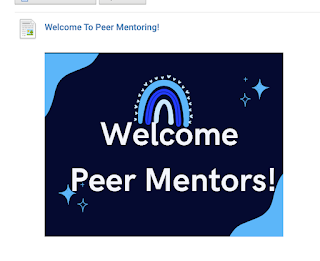
Ok. That's the list. This is very doable, isn't it? Were there any that you recommend that did not make it on my list? Want some help getting started or getting organized?
Feel free to reach out!



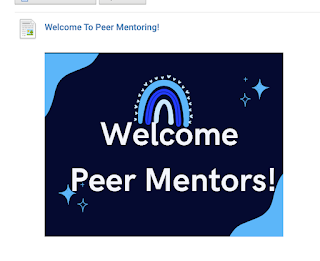
No comments:
Post a Comment