What's New With PearDeck?
@LisaBerghoff
Pear Deck is one of those tools that often gets taken for granted. When we first were introduced to the idea of students interacting with our content in slide decks it was mind blowing. We were so fortunate to have access to this resource when we were teaching online. Now, Pear Deck has been as common as our notebooks and binders, which is wonderful. However, I thought this would be a good time to do a bit of a reset and refresh what we know about how and why Pear Deck can be used and also to see the recent updates including an AI powered feature.
What Is Pear Deck?
Pear Deck is a powerful online tool that encourages student engagement and allows for real-time student feedback utilizing Google slides. It integrates with Schoology so your students don't need to go to a new site to access the content. Many of us already use slides in our classrooms, you can easily use Pear Deck to make those slides interactive. Here are some of the main features and reasons to use Pear Deck.
- Use Pear Deck templates to create on the fly checks for understanding before, during, or at the end of a lesson.
- Use the teacher controls while presenting so the students move through the slides at the pace that you set. Set timers for student responses. Lock screens so students stay with you. Show student responses without names.
- Utilize the many options for students to interact. Have them draw a picture, put a pin on a map, drag a dot to show how they're feeling,
- Use Pear Deck in class with a group of students and have every single student interact with the content instead of waiting for hands to be raised or cold calling on students.
- Have students access the Pear Deck slides outside of the classroom by setting your slides to student-paced mode. This allows students to work at their own pace while engaging with the content. You have access to the dashboard and can see everyone's progress and give them feedback.
- In addition to interactive questions, you can embed websites for students to access through Pear Deck, making it easy and less likely they will become distracted.
- Create audio for each slide so students can hear your voice. See below.
- Generate "takeaways" at the end of a lesson so students will have their own copy of the slide deck, with their responses, in their Google drive.
Add audio to your slides:
See What Is New!
Ok. This is not really new to Pear Deck but I am assuming it's new to you. Did you know that you can enable Immersive Reader for students in Pear Deck? This will allow students to access text to speech and other accessibility options right in the Pear Deck environment. To turn it on, log in to Pear Deck and click on your account and then "settings". Toggle the switch to on next to Immersive Reader. You can click "learn more" to find out all about how it works.
Ok. This is what is really new!
There is now a feature called Instant Pear Decks that uses AI to create an entire slide deck complete with Pear Deck interactive slides based on your inputs. You can enter a topic, grade level, standards, add files to be referenced, or links to articles or websites. You can also decide if you want a full lesson, which covers three learning objectives, a targeted lesson, that covers one objective, or end of class exit tickets. Click create and in 30 seconds or less, you will have a fully customizable Pear Deck activity. Watch the video below or click here to learn more.
Are you ready to use Pear Deck more intentionally to help some of our struggling students have better access to content? Want some help getting started? Let me know!






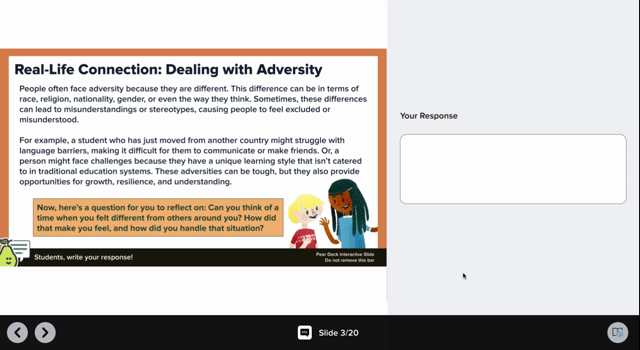
No comments:
Post a Comment