Let's Get Our Students Talking!
Audio/Video Tools In Schoology
@LisaBerghoff
It's "TalkTober" everyone. This is the time of year when we have settled into our routines. The excitement of the start of the school year has worn off. We know a little bit about our students and we know that we need everyone to be participating, sharing their voice, and engaged in learning. There are so many reasons why a student may not be talking in class, and those are worth exploring. In the meantime, there are some tools that are built into Schoology that help get students sharing their thoughts and ideas in a way that doesn't require them to raise their hand and speak in front of a group. This is a wonderful option to make sure you hear from everyone in your class and not just those who have their hands in the air.
What Are Audio/Video Tools In Schoology?
The audio and visual tools allow both course admins (teachers) as well as students to post or respond via audio only or video in lieu of or in addition to text.
From the teacher side of things, this is a fantastic option for students who benefit from hearing your voice and seeing your face as opposed to just reading text. When you add an assignment, page, discussion question, even a calendar event, you can generate audio or video. Just look for the microphone icon.
You can also create "assessments" that require an audio response or a video response from students. This is the best option when you don't want the audio/video tools to be optional.
For students, it's the same microphone icon and they will see it in the upload section when they submit an assignment. They will also see it when contributing to a discussion question.
If you ask your students to submit an assignment using audio or video, here is what it will look like on your end once they have submitted. All you need to do is click to watch or listen, and provide feedback. All of the recordings are in one spot, making them easy to find and assess.
How Do I Use Audio/Visual Tools In Assessments?
When you use assessments, just like when you use assignments, you can incorporate audio/video recordings as the teacher and also accept audio/video recordings from your students. Both have benefits.
- From the edit questions page in your assessment, choose audio question type or video question type. This ensures that the students will record and submit.
- To add your own audio or video into the question, click the tools icon and record your audio or video using the audio player or video player tabs.
- Click record to start and click stop when you are done. You can watch it and re-record or click ok to insert it into your question.
Here is what it looks like from the student's point of view. The question has an embedded video with instructions. There is an audio recorder below it where the students click to record their response.
Allowing students to record a video or audio recording is a fantastic way to hear everyone's voice. Whether you are looking for them to share reflections, practice explaining a concept, or make an argument, this will make sure that everyone gets a chance to talk in a way that is safe and private. What a wonderful stepping stone to helping students then share their thoughts an ideas in front of a class. Also, providing audio/video instructions can be an important accessibility tool that our struggling students can benefit from.
Want some help getting started with these tools? Please reach out to me. I'm happy to help!

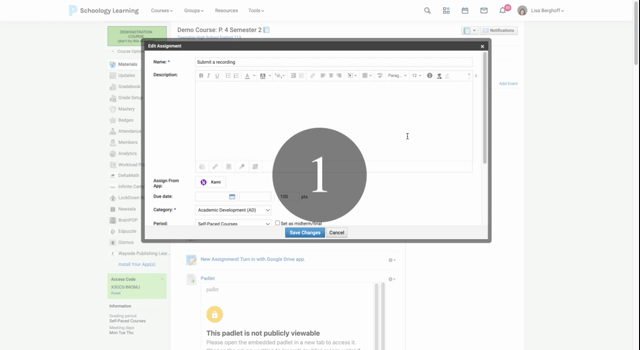
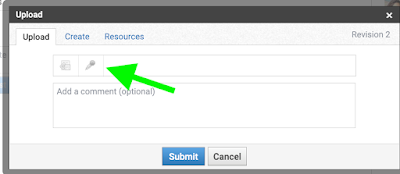


No comments:
Post a Comment