Getting The Most Out of Schoology LMS
AND What Is New!
@LisaBerghoff
Years ago, I believe it was 2015, I sat in a meeting where I was shown a video that was taken by a parent in our community. The parent's child was a freshman and he used his phone to record the student showing the parent how he finds out what his homework is for that day. The video was ten minutes long. TEN minutes! It took that long for the student to go through each class and find the correct information. The reason for the lengthy process was, in large part, because we had no learning management system. Each teacher had their own system. And each system used a different platform. The student bounced from a rolling Google doc, to a website, to a Google classroom tile, etc. To my knowledge, it was this video that prompted our district to start shopping for a learning management system. I am so grateful for that video. We needed to remove barriers for our students to they could focus more on learning and less on figuring out what they needed to do.
Fast forward, it's now 2024. We have taught through a pandemic. We are tired. We are interacting with many different systems. We have managed, grown, and changed. One thing that remains the same is that we continue to need to remove barriers for our students. A big way we can do this is to use our learning management system, Schoology, to it's maximum.
The following is a list of some of the most important items to remember when using Schoology. These are in no particular order.
1. Put EVERYTHING in Schoology:
- When students know how to access their materials for your class, they have agency and can also eliminate some of the back and forth emails that they send you. Putting everything in one place empowers students to be more independent in their learning. It also helps students who struggle with executive functioning, may have missed a class, or just forgot what they need to do.
- Schoology is the perfect place for daily agendas, permission forms, general information about you and your class, assignments, assessments, important dates, and more.
2. Due Dates In Assignments:
- When you add due dates to assignments they automatically get added to the Schoology calendar and the "to-do" list on the side. Students and case managers say that list is very helpful.
3. Enter Assignments From The Materials Page
- Entering assignments from the Materials page ensures that it will be placed in an organized manner. Students look to the materials page to find their assignments and when the page is organized into labeled folders, it makes it much easier to find, especially if the newest material is at the top. The assignments will automatically populate to the grade book so you won't need to enter twice.
4. Uncheck Submissions Enabled If You Are Collecting A Paper Assignment
- Yes, you should still put all assignments in Schoology. (see number 1) But if you are not collecting it digitally, uncheck the icon that enables submissions. That way, it will not appear as an overdue assignment for students, case managers, and caregivers. If the icon is grayed out, then you know submissions have been disabled.
5. Embed For Less Clicks (three ways to do it)
- Adding links is fine, but should not be the go-to method for populating our Schoology pages. You can embed videos, images, and more, right into your materials page. You can even embed right from your Google Drive. Students have expressed frustration with so many clicks so let's remove that barrier.
- For some products, like Pear Deck, DeltaMath, and Turnitin, click "Add Materials" and then choose Add File/Link/External Tool and choose External Tool.
- For others, you can click the "Insert Content" icon to embed.
- If you are using a tool that has HTML code, you can embed that way. Just copy the code and paste it in after switching to HTML mode, which is a dot in the upper right hand corner.
What's New?
1. Missing Assignments Do NOT Need To Count As Zero
- I'm going to take some credit for this one. I attended several Schoology focus groups where I asked for this to be an option. In Grade Setup, scroll down to "Exception Code Settings". Check the box that says disable automatic scoring of missing exceptions as zero.
- If you are collecting an assignment and simply want to mark is as collected and without a grade, you can now check the box that says "Collected" in the assignment editor.
3. Schoology Icons Get A Refresh
- Functionality will not change but the icons will get an update. Some already have.
- You can now duplicate a specific material item within a course. Of course, you could always copy to another existing course. This functionality allows you to reproduce the same material within the same course instead of needing to reproduce it. For example, if you give a journal assignment every week, you no longer need to rewrite it.
5. Assignments Marked As "Missing" Will Display In The Student and Parent View As "Overdue"
- For accuracy in reporting, missing assignments will now also show up for students and caregivers in the "overdue" section within Schoology. This will better communicate to students, case managers, and caregivers, what needs to be done.
You can check this Schoology Learning Release Notes Page.



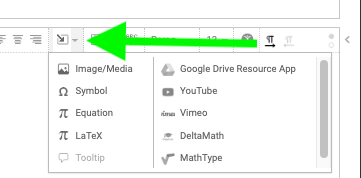




No comments:
Post a Comment